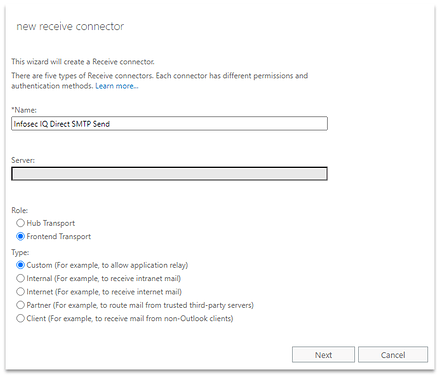Note: Direct SMTP is typically used in circumstances where traditional allowlisting is insufficient for bypassing all security measures. Your implementation specialist will help you determine if Direct SMTP is right for your environment.
Administrators can configure their SMTP server to route AwareEd and PhishSim emails directly to their employees’ inboxes. Enabling this option will help prevent false positives and ensure deliverability by bypassing any security scans that occur before delivery. This article will help administrators configured Direct SMTP sending in their Exchange 2013/2016 environment:
Configure a Receive Connector
- Go to Exchange Admin Center
- Click on Mail Flow and then select Receive Connectors
- Click the + to add a new receive connector
- Enter name, select frontend transport for the role and custom for type
- Click next
- Verify information matches screenshot below (does by default) and hit next
- On the next screen, select the defaulted IP address range and remove it by clicking the - icon

- Using the plus icon, add a new row for each application server IP address for the instance you’re configuring for.
- NA Instance: 52.1.22.105, 34.202.49.109
- EU Instance: 54.155.87.88, 54.75.182.245
- Click finish
- Edit the receive connector that was just created by double clicking it, or clicking on the edit pencil
- Navigate to Security and check the box next to anonymous users
- Navigate to Scoping and edit the FQDN to be the external reachable fully qualified domain name of the exchange server (usually something like
mail.domainname.com)

- Click Save.
Note: After completing the configuration changes above, please open a support ticket by clicking on the question mark in the bottom right-hand corner of your Infosec IQ admin portal. Please include your mail server’s hostname in your ticket to complete the configuration.